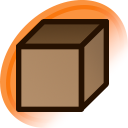Edit
Danbooru New Lurkers Guide
Greetings, Lurker! You have just entered one of the most comprehensively indexed and moderated repositories for anime-related art on the internet. In the next hour or so, you will learn how to take advantage of Danbooru's viewing and searching capabilities.
READ THE RULES BEFORE PROCEEDING
This includes the Upload Rules, the Community Rules, and the Terms of Service. All users are obliged to follow these rules for everyone's benefit.
Stay With the Tour Guide!
Please note that this guide only covers searching and browsing on Danbooru. You will sooner, later or already find that you can post things in here.
Posting anything here (this includes comments and forum messages) is regarded as contributing, and we strongly recommend that you read the Lurker's Transformation Guide (on Becoming a Contributor) before posting.
Don't need any introduction?
You would be good enough to use Danbooru without reading any further by now if you have used similar sites, but you are welcome to come back to this guide if you need to. Search techniques such as use of metatags are largely identical, but Danbooru may use different tag names and impose additional restrictions.
How Danbooru Works
Anatomy of Danbooru
Here's how we organize our content:
- Danbooru hosts a collection of images called Posts, and each Post is an uploaded file. Pictures and animations are supported. Supported formats are JPEG, PNG (including Animated PNG), GIF, SWF, and WEBM.
- Posts are described by Tags. Our Tags are highly reused and deduplicated keywords used to identify the visual content, subject matter, composition or other information about a Post.
- Pools are sub collections of Posts. They are used to keep Posts organized when Tags are not sufficient or ideal.
- Posts can also be annotated by Notes. These notes are laid over the Post and contain text information. Notes can be hidden and revealed by clicking or tapping the Post.
- We have a special kind of Artist Tag, simply called Artist for short. Artist are for identifying the original artists of a Post, and are a little different from other tags by having a specially formatted Wiki specially for artist information.
- Finally, we have Wiki Pages, or just Wikis for short, which are single pages of text information to accompany Tags and Artists. Each Tag has a corresponding Wiki of the same name.
Lingo
See our Glossary Help page.
Viewing Posts and Notes
Posts
You may be already familiar with the Post listing view, as it is the first thing you saw when you first visited this site. A list of Post thumbnails will be presented to you. Clicking (or tapping) a thumbnail in the listing lets you see the Post in all its glory, along with its details and comments. There is also a search feature you can enter keywords into to find Posts of things you desire, but more on that later.
If you haven't yet done so, now is a good time to get to know Danbooru's keyboard shortcuts, if you are browsing from a regular PC with a keyboard.
Protip!
Pressing Tab at least once gets you out of the search box if you want to cancel your search and continue browsing. You can now continue using the other shortcut keys.
Post Color Codes
While browsing Danbooru in the Post listing view, you may notice that some thumbnails will have a brightly colored border. These are color codes representing the status of a Post, or the presence of strongly related Posts.
- Green and Yellow Posts have been linked to related posts. These are shown in the Post's detail view as thumbnails near the top. (Try it: search parent:any)
- Blue Posts are still being reviewed by Moderators, and will be deleted if it doesn't gain any Moderator approval. (Try it: search status:pending)
- Red Posts have been flagged for deletion by another user, usually due to policy violations or quality issues. View the Post to find out the reason it was flagged. (Try it: search status:flagged)
Posts may have more than one color code at once. The color codes are taken from the Posts help wiki. Please be aware that this approach is not without its limitations. There are pictures out there with borders as a compositional element that happen to be red, green, blue or yellow.
Hot and Popular
If you want to see only the best of the best, there are two alternate Post listing views you can use.
- Hot lists the highest-scoring, latest Posts. Only posts from the last two days are shown. Posts are generally ordered newest first, but older Posts with a high-enough score may be shown before newer ones.
- Popular lists the highest-scoring Posts on a chosen day, week or month, ordered strictly by score. Choose from the available options to travel back and forth in time.
Curious?
For the geeky and curious at heart, you can check out the exact algorithm behind the Hot Listing in the Danbooru's source code, at the bottom of this file. See also forum #89137
Notes & Translations
On some Posts you will notice translucent rectangles laid over the image. These are Notes, and hovering the mouse cursor over the white reveals the hidden information contained within.
Notes may be used to insert Translations without modifying the original post:
- Japanese 4koma (yonkoma) translated to English: post #502527
- More Japanese comic translated English: post #280703
- Long Japanese manga translated to English: post #691933
- Finnish manga translated to English: post #1034157
Notes may also serve as labels:
- Large and Labelled Post: post #816844
- Challenging Notes Exercise (small and hidden hover zones): post #889765
Notes can be hidden by clicking or tapping on the image area in the Post. Repeatedly hiding and showing Notes may reveal hidden easter eggs.
Tags
Tags are highly reused keywords and search terms that identify things that appear in a Post, making it easy to search images by text. For example, searching for witches and apples (search: witch apple) returns Posts in which at least one witch and at least one apple appears.
More on that later...
Tag use and searching are described in greater detail in the section Searching Posts below.
Every Post will be indexed by a list of Tags that appear on the left side of the Post view. Get familiar with how they work by paying attention to the Tags used when viewing a post. If there's a visual or semantic element in a picture, it's got to have a name!
Tag Viewing Exercises
- Simple Solo Portrait (post #375036)
- Fantasy Action Shot (post #900072)
- Sensual Multi Large Format Portrait (post #687765)
- Manga Style Parody (post #148472)
- Touhou Project Cast Ensemble (post #459981)
Study the Post's tags, and notice how they relate to what is going on in the Post. You might learn something new!
Selecting a Tag on the left performs a search only with that Tag. When a search with only one tag is made, a link to view the Tag's associated Wiki appears. If the Tag has a Wiki, you can read up on whatever information has been written up for it.
Scoring
Given enough time, a Post will eventually gain a score. Maybe the Post demonstrates great execution of artistic skill. Maybe it's an awesome concept or a piece of brilliantly written one-off manga.
A Post gains score when users on Danbooru add it to their Favorites or upvote it.
You could try filtering Posts by their score:
- Extremely high score:>100
- High score score:>50
- Low score score:<5
- Extremely low score:<0
Or by favcount:
- Extremely high favcount:>100
- High favcount favcount:>50
- Low favcount favcount:<5
- Extremely low favcount:<0
Information
Along every Post there is some juicy scoop and technical details for those who are interested.
ID
- A unique number assigned to every Post uploaded.
- Extremely useful as a shortcut to a specific Post on Danbooru.
Uploader
- User who uploaded the Post.
- Follow this to view the User's profile, favorites and statistics.
Approver
- User who approved the Post.
- Follow this to view the User's profile, favorites and statistics.
Size
- Two kinds of size are shown here, data size and pixel size (in parentheses).
- Data size is the approximate amount of storage space on Danbooru required to keep the Post.
- Pixel size is the literal visual size, in pixels, of the Post when displayed on your screen.
- For large images, a downsized version is shown by default. The size shown is only for the full version of the image.
- The file extension is also indicated.
Date
- Approximate amount of time the Post has been on Danbooru.
- Hover the cursor on this to reveal the exact time the post was uploaded (this is shown in a tooltip).
- Follow this to browse a listing of Posts uploaded on the same day.
Source
- Site on the internet this Post was taken from.
- Follow this to get to where it all came from.
- Not all posts have a known source.
- Some sites require registration, even for a casual browse.
Rating
- Level of sexuality to Danbooru's standards.
- Only sexuality is formally rated.
- Violence is informally rated by the absence or presence of the guro tag.
- There is no formal system to rate how political or counter-cultural a Post is.
Status
- The impending fate of the Post.
- Posts with an active status are likely to stay.
- A flagged or pending status may mean deletion for the Post, if it doesn't pass moderator review.
As a history lesson, review the information on post #1. Who uploaded this post? How long has it been here?
Don't Lose the Information
A Post's information enables the powerful ability to search for Posts by more than just tags. For more information, read on to the next section of this guide, Searching Posts.
Searching Posts
Searching By Tags
Searching on Danbooru by tags should be easy, even for beginners, with the autocomplete feature. When you type a search term into the search box, a list of suggested tags will appear within a second. Choose from the list of tags which appear to include it in your search. Most fairly modern web browsers support this feature. For the full list of search capabilities and how to use them, see the Search Cheatsheet.
If you are still having trouble with searching by tags because what you are searching for isn't appearing, it may be due to differences between Danbooru's tagging conventions compared to other search engines that you have been using.
Two Tags Maximum
As a new Lurker, you will be limited to two tags per search until you get an upgraded account. For more details, refer to the section on Upgrading end of this guide.
Tag Conventions and Limitations
- Danbooru Tags are separated by spaces (space delimited). This is why spaces cannot be part of a tag's name. Entering hair ribbon implies two tags, hair and ribbon.
- Tags made from more than one word use underscores between words. You may have noticed this when using the tag autocomplete. To search for a hair ribbon, you will use hair_ribbon.
- Punctuation marks may be used but the asterisk (*) is reserved by Danbooru's search engine as a wildcard symbol. Emote (emoticon) tags, used as shorthand tags for facial expressions, are a good example of punctuation marks in tags.
- Symbols which are not easily input with a plain United States QWERTY PC keyboard layout (the one with the least symbols) are generally avoided where possible. This includes ligatures and diacritics in Latin alphabets, non-Latin orthography, mathematical symbols and emoji.
- Examples: black_rock_shooter (no star), pokemon (no acute on the é), :p, >_<, :3 (shorthand facial expressions)
Japanese-style Personal Names
- Danbooru follows the Japanese way of naming people and characters. Depending on the nationality or ethnicity of the person, the last name may be placed before the first name.
- Last name comes first for East Asians (Chinese, Japanese, Koreans, etc.).
- First name comes first for people of most other ethnic backgrounds, unless specifically advised otherwise. For people of mixed backgrounds (e.g. East Asian and non-Asian), it could go either way, so check your sources.
- If you are having trouble looking up a name, try switching the first and last names. You may find a tag for the person or character you are looking for, but in reverse!
- Examples: remilia_scarlet, paul_robertson (surname last), ikari_shinji, souryuu_asuka_langley, park_sung_woo (surname first).
Japanese Copyright Titles and Character Names
- There is currently no standard that which dictates when to use the Japanese name or the non-Japanese one. It could be either.
- Some characters are known by different names to Japanese and international audiences.
- It would be good to know both the Japanese title and the non-Japanese one when searching by copyright. Wikipedia is usually a good place to start. If the non-Japanese title doesn't work, try the Japanese one.
- Copyrights: pocket_monsters & pokemon (both work), neon_genesis_evangelion (English Title for Shinseiki Evangelion), ace attorney (English Title for the Gyakuten Saiban series).
- Characters: naruhodou_ryuuichi & phoenix_wright (aliased), mudkip (English for Mizugorou)
Danbooru Vocabulary and Tag Groups
- Sometimes, Danbooru may use a different word for its tags. Because figuring out every synonym of the thing you are looking for can be a daunting endeavour, we have prepared a handbook of Danbooru tags, called the Tag Groups.
- The Tag Groups is like a dictionary of Danbooru's vocabulary.
- We have prepared tag aliases to allow the search engine to recognize common synonyms to the tags we use. It is going to take a while before we cover every word, so for the meantime make use of the Tag Groups.
- Examples: naga & lamia, qipao & china_dress, aeroplane & airplane, rolled-up_pants & pants_rolled_up, panty & panties.
Tag Search
Successful searching by tags requires precise knowledge of the tags. If you are unsure about the name of the tag or its spelling, a tag search can be helpful. A tag search can be initiated by simply typing into a tag search box, using a feature which by now you will have known as autocomplete.
Autocomplete only lists up to ten results per search. If for any reason you wish to view more than ten results, you can use the Tag Search feature accessible from the Tags link on the top of the page. The search options should be self-explanatory.
The only difference between autocomplete and Tag Search is that the latter requires you to place your wildcards (on Danbooru it is the asterisk, *) manually, while autocomplete tries to guess where you would have placed your wildcards.
Try the following searches in a search box, then use them in a tag search:
- panty
- panty*
- *panties
- panty*(*)
- *(*)
- *(*)*(*)
What results did you get? How are the autocomplete and Tag Search results different?
Tag Qualifiers
When multiple meanings compete for a single tag, we need a means of disambiguation. Our method of choice is to add qualifiers at the end of tags, enclosed in parentheses.
Disambiguations:
- Character: mario vs. mario_(cosplay) (character vs. dressing up as a character).
- Character Names: shimakaze (kancolle) vs. shimakaze_(azur_lane)
- Character Variations: hakurei_reimu vs. hakurei_reimu_(pc-98) (two designs for Hakurei Reimu)
- Diegesis: photo (medium) vs. photo_(object)
- Tag Meanings: panty vs. panty_(psg) (underwear vs. Anarchy Panty), araki_hirohiko vs araki_hirohiko_(style) (artist vs. artist's style)
While in most cases one qualifier is sufficient, some Tags may have two or more qualifiers.
- Cosplay of a Character: shimakaze (kancolle) (cosplay)
Metatags
You can search and filter Posts by criteria not covered by conventional tags, such as score, source, image pixel size and status. Some metatags are keywords that map to a Post's properties and are a powerful search tool when used properly. There is also the order metatag which controls how Posts are sorted in a listing.
Try these searches:
- Post with closely related posts: parent:any
- No sex, please! is:sfw
- Group shots of more than 10 characters: chartags:>10
- Artist Collaborations: arttags:>1
- Worst Posts Countdown: order:score status:flagged
The full list of metatags can be found in the Search Cheatsheet.
A two tag restriction limits the power of metatag searches. If you use metatags a lot, an upgraded account is recommended. For information on how to upgrade, see the information at the end of this guide.
Image Search with iqdb
Danbooru has been intergrated with iqdb's image search, so you can track down a tagged copy from our Post gallery with just a picture. The search engine accepts images from your computer's local storage or from another location with a URL.
Here's a few good uses of iqdb image search:
- When you find a random picture from the internet that turns you on, but you don't know what character is depicted, or who the artist is.
- When you have only a thumbnail or a low quality copy, and you want to find a higher quality version of the picture.
- When you need to find a clean copy of a watermarked image.
However, there are limitations:
- If you want to search an image in a motivator or collage, crop away the motivator or separate the image from the collage first.
- The search engine at iqdb has its filesize limits.
- Danbooru's content is highly moderated, and we won't have every picture in the world! If you are lucky, you may find the picture other sites linked with iqdb.
Try an iqdb search:
- Go to your favorite forum or any other place where random anime art is posted a lot. If you can't think of a good place to start, try 4chan's Ecchi board.
- Copy the URL of a thumbnail or download it, if safe to do so.
- Paste the URL into the Search URL box at iqdb. If you downloaded the thumbnail, click on the File box instead and locate your thumbnail.
- If iqdb manages to find a match, you will get a list of thumbnails and links to the sites that have a copy. Is the picture available on Danbooru? If it isn't, is it available on another site?
- When a match cannot be found, you might get seemingly random results. If you are geeky enough, can you figure out how iqdb works?
Browsing Pools
Pools are ordered collections of Posts. Our most common use for Pools are:
- Keeping track of Posts that belong to a miniseries (such as a specific doujinshi volume).
- Grouping Posts by copyrights that does not yet have a tag.
- Grouping Posts by themes that are difficult or impossible to tag.
Pool Search and Listing
The Pool listing and search can be accessed by choosing Pools at the top of the page from anywhere on Danbooru.
- If you don't perform a search, you will be shown a listing of recently updated Pools.
- Pool searches behave more like standard search engines and the tag autocomplete. Unlike the Tag search, you do not need to manually place your wildcards.
- Purple Pools are Series Pools containing Posts meant to be read in order. These are usually multi-page manga, or an ordered series of one-page works.
- Blue Pools are Collection Pools used to keep Posts of a theme that doesn't yet or cannot have a tag.
Browsing a Pool
You can start browsing a Pool by selecting a Pool from the listing. You will be presented a Post listing and an optional description for the Pool. If you want to browse a Pool in order, begin by opening the top-leftmost Post in the first page of the Pool.
When viewing a Post that belongs to a Pool, there will be additional controls below the image and before the comments to allow you to navigate the Pool or return to its Post listing.
You will soon notice that some Posts can belong to more than one Pool. There will be controls for each Pool the Post belongs to. If you feel tempted to take a detour and browse another Pool, you are by all means welcome to, but don't get lost!
While you are at it, why not have a browse in some of Danbooru's classic Pools:
- Badass (pool #1277)
- Clever (pool #330)
- Disgustingly Adorable (pool #903)
- Fund It! (pool #1636)
- Stupidly Clever (pool #3545)
Danbooru also maintains a list of featured pools in the Pool Groups.
Filtering (performing a Post search within a Pool)
You can filter out Posts in a Pool by means of a metatag search, and knowledge of the Pool's id (number). To find out the Pool id, navigate to the top view of the Pool where you see the Post listing. Pay attention to the URL your browser is pointing at. It should look like this:
Where 903 will be substituted for the id of the Pool you are browsing. Copy down this number, and go to the Posts view to perform your Pool filter or search. Simply add the metatag to your search:
Substituting 903 for the id of the Pool you are searching. You're already searching within a Pool!
Accounts, Favorites and Blacklists
Features that Require an Account
Signing up for a new account is required to use some of Danbooru's other features, such as view options, favorites and blacklists. All new registrations create a basic restricted Member account, which you can upgrade for benefits such as expanded search capabilities. An account is also a starting point for lurkers to become future contributors.
Before Signing Up (Your Privacy Matters!)
Danbooru is not insulated from search engines that crawl the web. In short, everything you do on Danbooru will be known to the rest of the world that has access to an (uncensored) internet connection and a web browser. This includes your favorites, and everything that you post should you become a contributor in the future.
In other words, if you have a life to lose by having your identity associated with anime-style art and doujinshi, make up a fake name and use it!
To create an account right now, scroll up to the top of the page, and follow the sign up for a free basic account link.
View Options with an Account
When viewing Posts with an account, the following options become available:
Resize to Window
- Toggles between viewing the image of the Post at full size, and resizing it to fit the width of the browser's display area.
Favorite/Unfavorite
- Adds the Post to your favorites.
- When the post has been already added, the Unfavorite option, which removes the Post from your favorites, appears in its place.
- Favorites are described in greater in the next section below.
Find Similar
- Submits the Post to iqdb image search in order to find similar-looking posts on Danbooru or a selection of other similar sites.
User settings
- With account available change various settings.
Favorites
Every account comes with a personal pool called Favorites. You are allowed to add any post that you like into your favorites. Use it like collection of bookmarks or links to posts that turn you on. Any user can have any number of favorites, so feel free to favorite as much as you like.
You can view your favorites by going to your Account profile (select My Account from the top of the page), and then scrolling down to the Post mini-listing at the bottom. Follow the link named Favorites.
For those who love URLs, your Favorites can be accessed at (while Signed In):
Favorites do not show up under a Pool search, but you can view another Danbooru User's favorites through their profile page (you can also access this by clicking on their username), or with a metatag search:
- albert's favorites, by score: fav:albert order:score
Blacklists
You can block out Posts based on their tags. This provides a way of hiding posts containing content that you don't like to see. To blacklist content, open up the settings view by going to My Account, and then to Basic Settings. Scroll down to the bottom.
There will be a box labelled Blacklisted tags. This is how it works:
- Each line contains a list of tags separated by spaces. This will be a single blacklist criterion.
- Start a new list of tags on a new line (with Enter/Return).
- Posts that contain every tag in a single line will be hidden from view.
Let's try an example blacklist. Enter this into the Blacklisted tags box, remembering to start a new line with enter/return:
touhou
blonde_hair long_hair breasts
-rating:s,g
- Go searching or browsing Posts. You may find that the Post listing is a little more empty than before. This is the tag blacklist in action.
- Look around. What do you notice missing?
- There will be a new group of options on the left side of the Post listing view labelled Blacklisted. It's the very same tags that you entered into the blacklist box.
- Click on each of the blacklist criteria to reveal the blacklisted Posts. You will need to toggle each blacklist criterion separately.
Here is what the blacklist did:
- touhou : Blocks out Posts with references to the Touhou Project. Everyone's beloved youkai girls disappear.
- blonde_hair long_hair breasts : Blocks out Posts containing all blondes, long hair and breasts at the same time. Notice that you still can see breast glamor shots of long-haired models that aren't blonde, and breast glamor shots of blonde models with short hair, and pictures of long-haired blondes that don't focus on breasts.
- -rating:s,g : Blocks out posts that are not rated either sensitive or general. This is similar to browsing on Donmai.moe. In Danbooruspeak, this is a negation blacklist on a metatag.
Some posts may require you to turn off more than one blacklist criteria before you can see them.
Privacy (and Purity) Note
Blacklists simply hide the Post, but the post thumbnail is still downloaded to your system. You may want to read up on web browser privacy if you are really concerned about Danbooru content on your system.
To reverse these changes, go back to My Account and then Settings, scroll down and remove everything you typed into the blacklist box.
Please be aware that blacklisting based on metatags and negation isn't fully supported yet. Some negations and metatag combinations will not work properly. You may not be able to filter posts by score and favcount, for example.
Upgrade Now!
Benefits of Upgrading
Think you've had all Danbooru had to offer? We don't think so! If you frequent our site and love the content, why not upgrade to a Gold or Platinum account? You will be sure to benefit from an upgrade if you need these features:
Keeps Danbooru Running
Consider your upgrade a donation to help us keep Danbooru on the internet. Just like any other site, there are servers to maintain. And we have to pay for our hostname, and for every byte downloaded from us!
Expanded Search Capabilities
Search with 6 tags with a Gold account, 12 with a Platinum. The increased tag limit dramatically increases your ability to search our Posts. Freely use metatags and detailed tag queries.
Your timeout will be increased to 6 seconds (9 seconds for Platinum), allowing for more complex searches with ordering.
More Viewing Features
Is twenty Posts per page in listing view enough for you? If you say no, an upgrade lets you set the number of Posts per page. Turn it up to 50 or a hundred! You can also add tags to your search without retyping.
Go to the Upgrade page to upgrade your account now.
There are more upgrade options for contributors who have significantly helped with the upkeeping of Danbooru. For a full description on every upgrade level available on Danbooru, see the User Levels Wiki.
See Also
Go Back
No posts found.