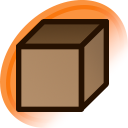Here are a few tweaks I've been experimenting with the past few days. I find it more convenient to use these with Stylish so I can toggle them on & off, but they should work as custom CSS too.
You'll have to remove the "@-moz-document" bits too if you don't use Firefox.
Misc Tweaks (before / after)
- Makes the forum updated link shut the fuck up. (issue #2229)
- Minor tweaks to make the tag list take up less vertical space.
- Hides the "+ -" links in tag lists.
- Makes the search box wider.
Form Styling (before / after)
- Restyles buttons and edit boxes sitewide into something a bit nicer looking than the browser default.
- Redesigns the Edit form on posts to take up less vertical space so there's less scrolling between the image and the edit form.
- Makes the source edit box wide enough to see the full URL.
- Makes the tag edit box a little bigger.
Border Styling
- Adds a small gap between thumbnails and the thumbnail border. This makes thumbnail borders more discernable when the thumbnail background is the same color as the border.
- Caveat: This makes thumbnails a couple pixels smaller to keep the added gap from shifting the layout.
Border For Pools
- Display a purple border around posts that are in pools.
- Doesn't display any borders for status:flagged/pending/deleted.
- Tweaks parent/child border colors so they contrast better against a white background.
- Caveats: collection pools can be annoying. Also, posts in deleted pools are included because of issue #1997.
Thumbnail Icons (before / after)
- Adds icons in the bottom left corner of thumbnails for status pending, deleted, flagged, and banned.
- Adds icons for translated / translation_request in the bottom right corner as per Tenebrous' script, but styles them like Toks' animated icon.