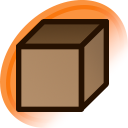Edit
Pools are ordered collection of related images. Unlike tags or parent/child relationships, the posts in a pool have a specific order.
Pools are typically for series of related images, such as comics or sets of related images by an artist. These pools are called series pools and have purple-colored names.
Another use of pools is for collections of posts that share a common, subjective theme. These pools are called collection pools and have blue-colored names. Some of these pools are organized under the pool groups page.
Rules
- Don't create pools for personal collections of your favorite posts. Use favorite groups for that. Personal pools will be subject to deletion in topic #8282.
- Avoid creating collection pools when a tag would do.
Howto
Name a pool
Series pool names should generally follow the format "Copyright - Title (Artist)".
- If the pool spans multiple series, you can use "Various" as the copyright.
- If the pool contains images by multiple artists, you can use "various artists".
- If the pool has an unknown artist (e.g., for official art pools), you can omit the artist part.
- If the pool title is not English, you can either translate it or use the original language title. Unicode characters are supported in pool names.
- If the artist has not given a title to the series, try to pick something relevant to the series.
- If the pool is a sample of a series, add [sample] after the title.
Create a pool
Go to the Pools page in the top menu, then click on New in the top submenu. Type the name of the pool, set its category, and write a description of it. Click submit to create the pool.
Alternatively, you can tag a post with newpool:name, where name is the name of the new pool.
Add posts to a pool
Click on Add to pool from the post's page. A window will pop up where you can search for the pool you want by typing part of its name.
Alternatively, you can tag a post with pool:<name> to add it to a pool. For example, to add a post to the Disgustingly Adorable pool, you could tag the post with pool:Disgustingly_Adorable or pool:903.
Lastly, you can go to the pool's Edit page, then add the post's ID in the Posts field.
Remove posts from a pool
Go to the pool's Edit page, search for the post's ID in the Posts field, and remove the ID from the list.
Alternatively, you can tag a post with -pool:<name> to remove it from a pool. For example, to remove a post from the Disgustingly Adorable pool, you could tag the post with -pool:Disgustingly_Adorable or -pool:903.
Modify a pool's order
Click the Order link at the top of the page while viewing the pool. You can then drag and drop the posts into the correct order.
For pools with over 1000 posts, the Order link will not appear. To order these large pools, you should instead go to the pool's Edit page, search for the IDs of the posts you want to reorder in the Posts field, and reorder them within that text field.
Rename a pool
Go to the pool's Edit page, change the Name field, then click save.
Delete a pool
Go to the pool's Edit page, then click the Delete link in the top menu, then click the confirm button. To undelete a pool, click the Undelete button. Pools can be safely deleted and undeleted with no loss of information.
Deleting and undeleting pools may only be performed by Builder-level users and above.
See also
- Pool Groups
- Help:Post Relationships
- topic #8282 (Pointless Pools)
No posts found.