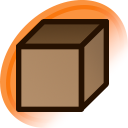Zurreak said:
Does anyone know how to change the color of the border that appears around the post listing when in a specific viewing mode?
Just change the colors as desired.
https://www.w3schools.com/html/html_colors.asp
body {
background-color: #fff;
}
body.mode-edit {
background-color: #5c5;
}
body.mode-tag-script {
background-color: #d6d;
}
body.mode-add-fav {
background-color: #ffa;
}
body.mode-remove-fav {
background-color: #ffa;
}
body.mode-vote-down {
background-color: #faa;
}
body.mode-vote-up {
background-color: #afa;
}
body.mode-lock-rating {
background-color: #aa3;
}
body.mode-lock-note {
background-color: #3aa;
}