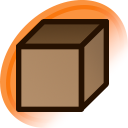Twitter Image Searches and Stuff (TISAS) searches Danbooru database for tweet IDs, adds image search links, and highlights images based on Tweet favorites.
It is based off the idea of the popular userscript Pixiv Image Searches and Stuff (PISAS, About:Userscripts).
Installation
- Chrome/Firefox: Install Tampermonkey
Project page
Main script
Updates
This script was transferred from the Beta release published on Discord.
https://gist.github.com/BrokenEagle/dd9445d7e83d136716bb742228e50259
@fredgido helped Beta it and provided multiple suggestions and feedback.
NOTE: The database scheme was altered from the beta to the production, and is now stored in a different location. To transfer the database, export the database using the beta (1.0-1.13), and then import it using the production (2.0+).
Screenshots
- Single match postlink with basic tooltip popup, and download links enabled
- Multiple match postlink with basic tooltip popup, and download links enabled
- Score highlighting enabled showing colored borders and hiding of posts based upon the number of favorites
- IQDB match postlink colored according to similarity with advanced tooltips enabled
- Regular postlink with advanced tooltips enabled
- Side menu available on most pages showing various statuses and controls
- Tweet indicators and tweet counter shown in the main view
- Media link, alternative location for download links (below), and tweet indicators shown in the tweet view
- Fade/hide levels dynamically changed to the highest setting
- Side menu with Tweet statistics shown
- IQDB confirmation dialog with one only one image selected
Usage notes
Show
Side menu
There is a side menu available on most pages which has various status information and controls.
- Database version: Will contain the database version #, or a link to Upgrade/Install the database.
- Current records: How far behind the database records are from what is on Danbooru.
- Clicking the link will manually update the database until it is current.
- Total records: The current number of records.
- Artist highlights: Disables Tweet fading/hiding when Tweet highlighting is used (see Artist highlights below).
- The setting only affects the current Twitter account.
- Autoclick IQDB: Enables auto-clicking in applicable views (see Autoclick IQDB below).
- The setting only affects the current Twitter account.
- Tweet indicators: Hides Tweet indicator controls.
- This setting is global across Twitter.
Installation
When first installed, the script will make a network query getting the latest database information, and then refresh the page. At this point, there should be a link in the side menu "Install Database". Clicking this will download and install the database. This can take several minutes, and moving the focus away from the page will halt the process.
Settings
All available configurable settings are present in the settings menu. The settings menu can be opened by clicking the Settings button in the side menu. Settings can either be saved or reset by clicking one of the two buttons at the bottom of the menu.
There are also controls in the settings menu which allow the exporting and importing of TISAS information. This allows for the information setup in one browser/computer to be transferred to another browser/computer.
Hotkeys
- Alt+M: Open settings menu
- Alt+C: Close settings menu
- Alt+S: Save menu settings
- Alt+R: Reset menu settings
- Alt+H: Enable/Disable Tweet fading/hiding
- Alt+I: Show/Hide Tweet indicator controls
- Alt+Q: Enable/Disable Auto IQDB clicking
- Alt+-: Decrease fade level
- Alt+=: Increase fade level
- Alt+[: Decrease hide level
- Alt+]: Increase hide level
Tweet image controls
Depending on whether the Tweet is found in the database or not, TISAS will present various different links.
- no source - Nothing was found in the database.
- Left clicking will allow manual adding of Danbooru post IDs.
- post # - One post was found matching in the Tweet Database for that Tweet.
- Left clicking will allow the database information for that Tweet to be deleted.
- Right clicking will open the post show page for the found post.
- # sources - More than one post was found matching in the Tweet Database for that Tweet.
- Left clicking will allow the database information for that Tweet to be deleted.
- Right clicking will open the post list page showing all found posts.
- Check URL - Left click to query Danbooru for that Tweet's URL.
- Matches are automatically added to the Tweet Database.
- Check IQDB - Left click to query Danbooru's IQDB with that Tweet's images.
- Matches are not automatically added to the Tweet Database, and must be confirmed by the user.
- Links are colored according to their IQDB score.
- 95-100: Green
- 90-95: Blue
- 85-90: Orange
- 80-85: Red
- Advanced tooltips are available to show the differences between Twitter and Danbooru side-by-side to help make the above determination.
- A green border will be added to a Danbooru thumbnail if it is a filesize match to the image on Twitter.
Artist highlights
Tweets are compared against other nearby Tweets based on their favorite count. A quartile system is used to assign tweets to various categories. Tweets are given a colored border based upon the category.
- Excellent - red border.
((Q3 + Max) / 2) -> Max - Good - orange border.
Q3 -> ((Q3 + Max) / 2) - Above average - green border.
Q2 -> Q3 - Fair - blue border.
Q1 -> Q2 - Below average - purple border.
((Q1 + Min) / 2) -> Q1 - Poor - black border.
Min -> ((Q1 + Min) / 2)
Additionally, categories can either be faded or hidden. The factory settings are below average and poor are faded, and poor is hidden. The fade/hide level can also be dynamically increased/decreased by clicking the links in the side menu or using the provided hotkeys.
Artist highlights are enabled by default. They are only visible from the Media timeline or from the Search timeline when the from: and filter:images metatags are used.
Download original
When enabled, all images from a Tweet can be downloaded with the original size and using a customizable filename format. Each link is numbered according to the order on Twitter, i.e. top -> bottom, left -> right. If there is more than one image, an "All images" download link will be presented.
Autoclick IQDB
This setting must be enabled in the main settings menu, and also in the side menu for each desired artist. It currently functions only in the Tweet view, the Media timeline for an artist, and the Search timeline when the from: and filter:images metatags are used.
Tweet indicators
Individual Tweets or all Tweets from an artist can be permanently or temporarily marked, and will continue to display even if the controls are hidden
- Mark
- Will permanently mark tweets/artist.
- Count
- Will temporarily mark tweets/artist.
- Has a counter showing how many of each have been counted.
- All page transitions reset the counter, except for to/from a Tweet.
Tweet indicators are disabled by default. They are visible from every page.
Tweet statistics
Shown beneath the side menu. Displays the average number of replies, retweets, and favorites for every timeline. Clicking one of the headers in the first two rows will narrow the search results by those categories. Clicking "Total" will reset it back to showing all.
Final
Any suggestions or feedback is appreciated.
Latest edits
- (2020-06-21)
- Script is no longer being supported
- Because Twitter is lo longer supporting the old layout at all
Versions
Show
- (2019-03-05)
- Version 2 - Initial production release
- (2019-03-13)
- Version 3
- Added auto-IQDB function
- Added ability to manually catch up the database
- (2019-03-20)
- Added more screenshots
- Version 4
- Advanced tooltips on regular postlinks
- Dynamic changes to fade/hide levels for artist highlights
- (2019-04-19)
- Added another screenshot
- Version 5
- Broadcast changes on one tab to other tabs
- Rerender page elements after settings change
- Calculate and display average Tweet/Retweet data
- Side menu layout change
- Several function additions
- (2019-05-05)
- Version 6
- Added support for videos
- (2019-08-29)
- Version 7
- Confirmation dialog on IQDB search
- User setting for tweet stats display
- Hide controls for disabled settings
- Renamed "Database settings" to "Query settings"
- Optimized display of Twitter thumbnails
Updated