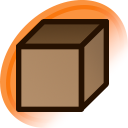video crop
Images sourced from video released by an artist. Such examples of source material include speedpaint or process-steps videos released by an artist or a captured video from a live stream. In general this type of image is not preferred unless a suitable version has not been published elsewhere by the artist.
When sourcing an image from a video, please leave a comment including how to access the video if not available from source and a time stamp from where the screenshot is taken. If sourcing from a video service such as YouTube the source can be a link to the video page; when available please using links that start the video exactly where the screenshot is taken.
Due to the nature of videos being almost universally lossy, it's preferred that final images be uploading as PNG (which would be lossy-lossless).
Video cropping method
Video players
Most common video players include functionality to save a specific video frame, as well as the ability to seek frame-by-frame.
Browsers also contain such functionality, but it may not work on all sites (like Twitter, YouTube, etc.):
- Google Chrome (
Right click video -> "Save video frame as...") Firefox (This appears to save the image as JPEG and as such should NOT be used.Right click video -> "Take Snapshot...")
yt-dlp can be used to download the highest quality video from many sites. You can then use the methods above to extract individual frames. For more fine-tuned control, ffmpeg can be used:
ffmpeg instructions
Instructions for Windows are as follows:
- Download the latest build: FFMPEG Builds.
- Move the bin folder to C:\bin.
- Add C:\bin to the system path:
- Right-click "This PC" > "Properties" > "Advanced system settings" > "Environment Variables".
- Under "System Variables", edit Path and add C:\bin.
- Shift+Right Click within the folder containing your video file to open Command Prompt/Powershell.
- Extract frames with this command:
ffmpeg -ss [START_TIME] -t [DURATION] -i [VIDEO_FILE] -r [FRAME_RATE] image-%03d.png
Format:
[START_TIME]: Start time (e.g., 4:00 for 4 minutes).
[DURATION]: Duration to capture (e.g., 3:00 for 3 minutes).
[FRAME_RATE]: Frames per second (e.g., 1).
Example:
ffmpeg -ss 4:00 -t 3:00 -i video.mp4 -r 1 image-%03d.png
Examples
- post #2701710 (sourced from https://www.youtube.com/watch?v=zvhExE35b_U&t=550)